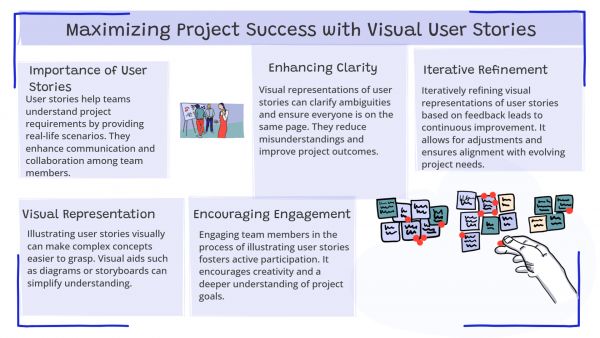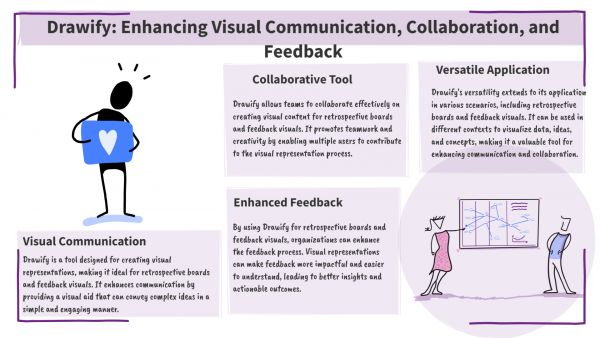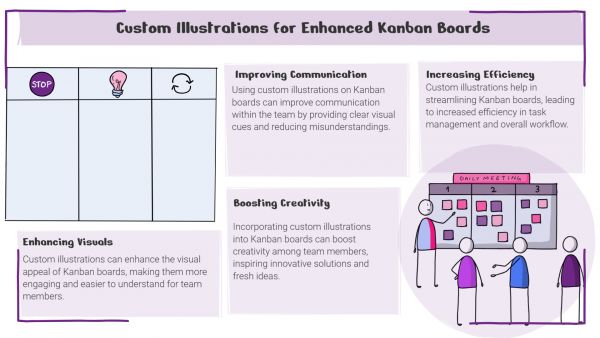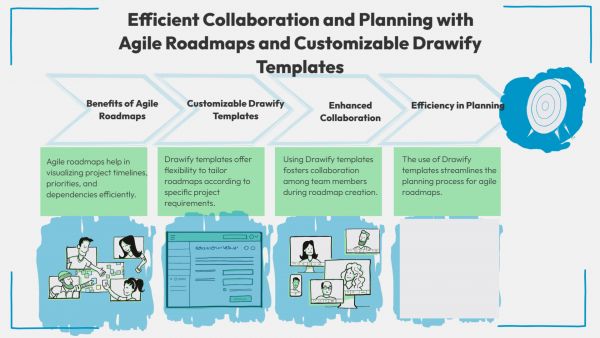Whether you've got stories to tell or art to create, there's a place for you here.

Agile Professionals
Visualizing Sprint Backlogs With Drawify Diagrams
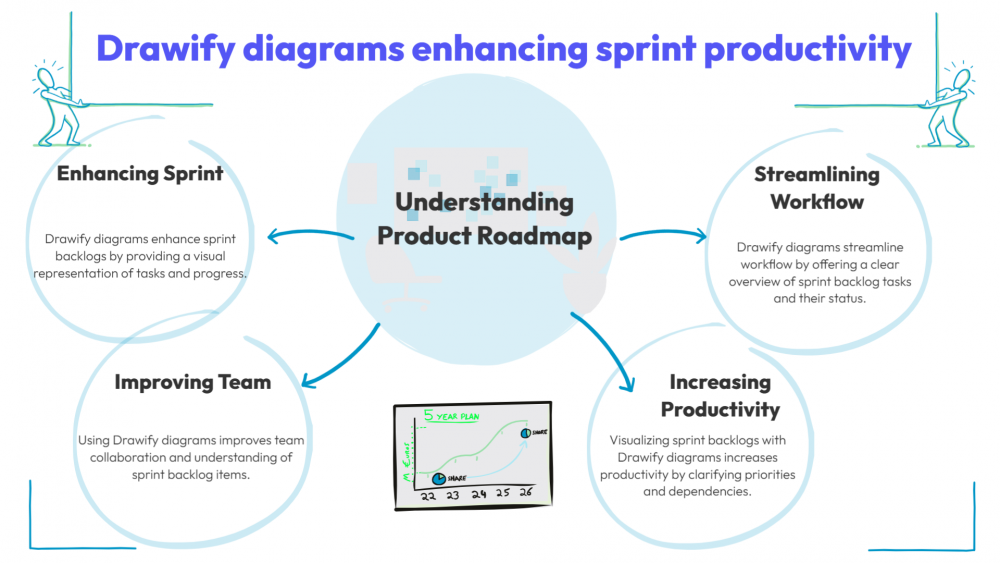
-
ARAnshu Raj- Founder & CEO, Drawify
-
Sep 04, 2025 5 min read
What is a Sprint Backlog?
A subset of the product backlog is called a sprint backlog. It consists of items (generally tasks or user stories) that the development team intends to complete in a single sprint, which lasts between one and four weeks.
Important Components of a Sprint Backlog:
- Tasks or User Stories
- Points of the Story or Estimated Times
- Assigned Members of the Team
- Status of the Task (To-Do, In Progress, Done)
- Priorities and Dependencies
Throughout the sprint, the sprint backlog is an ongoing document that changes. The team can be transparent, stay in alignment, and adjust quickly if it is adequately visualised.
What Makes a Sprint Backlog Visible?
Agile is all about transparency, discussions, and collaboration. Using a visible sprint backlog facilitates:
- Recognise the workload and scope.
- Determine the obstacles and bottlenecks.
- Inform stakeholders of your progress.
- Strengthen teamwork.
- Improve sprint retrospectives.
Visual aids improve understanding, cut down on misunderstandings, and bring all parties—from developers to business stakeholders—together around a common truth.
We often come across the comparisons and differences between the Sprint Backlog and the Product Backlog. Let us have a glimpse of the two!
Whilst both the Sprint Backlog and the Product Backlog are vital aspects of the Scrum framework, their functions and levels of operation within the product development process differ.
Definition of the Product Backlog:
The Product Backlog is a dynamic, structured list of all the known requirements for the product. It serves as the only source of requirements for the product development team and is owned and managed by the product owner.
Important Features:
Scope: The scope encompasses the full lifecycle and evolution of the product.
Content: User stories, features, bug patches, technical advancements, and research assignments (spikes) are all included in the content.
Prioritisation: Dependencies, urgency, and business value are used to prioritise items. Making sure the most valuable features are at the top is the responsibility of the product owner.
Granularity: Items differ in size and level of detail; upcoming items may be high-level, while those scheduled for near-term sprints are more detailed.
Dynamic Nature: It is continuously improved and rearranged according to user testing, market situations, stakeholder input, and technical difficulties.
Definition of Sprint Backlog:
Items chosen for implementation during the current Sprint (usually a period of one to four weeks) make up the Sprint Backlog, which is a subset of the Product Backlog. By the end of the sprint, the team hopes to have a possibly shippable product increment.
Important Features:
Scope: Only one sprint is included.
Content: Contains a description of how the chosen Product Backlog items (tasks, user stories) will be implemented.
Ownership: Overseen by the Scrum Team as a whole, particularly the developers.
Commitment: Unless there are unanticipated challenges, the team pledges to deliver these items during the sprint.
Task Breakdown: To make tracking and progress easier, items are divided into smaller technical tasks.
Stability: The sprint backlog is comparatively stable once the sprint begins, with only the development team modifying their plan as necessary.
Here comes the role of Drawify in visualising the Sprint Blockages, wherein the diagrams of the tool can be used in a variety of ways.
Introducing Drawify: Your Visual Sprint Partner:
Drawify is a diagramming tool for project collaboration, brainstorming, and visual storytelling. The characteristics that follow blend to make Drawify perfect for sprint backlogs:
- A large library of templates for agile processes
- Icons and graphics that are customisable
- Designing with a drag-and-drop canvas
- Collaboration tools for teams who work remotely or in a hybrid environment
With Drawify, users may build interactive sprint backlogs that convey more than simply task lists, going beyond the fundamentals.
Benefits of Using Drawify for Sprint Backlogs:
Drawify enhances your sprint planning procedure in the following ways:
1. Visual Hierarchy Provides Clarity:
Tasks can be categorised by status, team, or priority using layout, colours, and shapes, which makes it easy to glance at a bigger picture.
2. Personalised Sprint Templates:
Drawify provides Scrum and Agile-specific templates, including:
- Kanban Boards for Sprint
- Charts of Burndown
- Diagrams of Task Dependencies
- Layouts of Sprint Timelines
These templates save time during setup and maintain consistency in the visual appeal.
3. Drag-and-drop Navigation:
Anyone on the team, including non-designers, may create, update, or reorganise backlog items using Drawify’s user-friendly interface, unlike complicated project management solutions.
4. Making Collaboration Simple:
It’s fantastic for sprint planning meetings, daily stand-ups, and retrospectives since it allows you to share boards in real time, get feedback, and co-edit with team members or stakeholders.
5. Integrating Agile Rituals:
- Drawify visuals are a smooth component of your workflow since they are simple to export or embed into your preferred tools, such as Jira, Confluence, or Miro.
The Step-by-Step Guide to Visualising a Sprint Backlog in Drawify:
Step 1: Set Sprint Objectives:
Start by stating the sprint’s goal in explicit terms. To establish the tone and direction, you can use headers, icons, or quotation boxes to visually reflect this at the top of your Drawify board.
Step 2: Choose a Template for a Sprint Board:
Select from the agile or sprint board templates available on Drawify. Seek choices that provide simple division into swimlanes (for team members or feature areas) and columns (e.g., To Do, In Progress, Review, Done).
Step 3: Introduce Tasks and User Stories:
Every backlog item can be transformed into a symbol or card using:
- Title
- Description
- Assignee
- Story Points
- Status
- Events
- Workshops
- Visual Storytelling
- How to video
- Communities
- Sketchnoting
- Templates
- UX Designers
- Agile Professionals
- Product Managers
- Freelance Graphic Designers
- Creative Tech Enthusiasts
- Online Course Creators
- Social Media Content Creator
- Creative Agency Owners
- Marketing Professionals
- EdTech Professionals
- Scrum Masters
Come, Be Part of Something Special
-
Got ideas that need visual superpowers?
Jump in and start creating presentations and communications that people actually remember.
Sign In -
Are you an artist ready to grow?
Join our Drawifier family and focus on what you love most - creating art that matters.
Become a Drawifier
Get visualisation tips every week
Subscribe to the Drawify Newsletter, and feed your creativity with visualisation tips and techniques, as well as the latest Drawify workshops, news and resources.